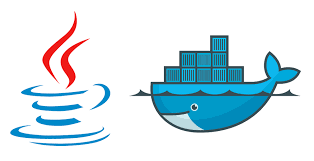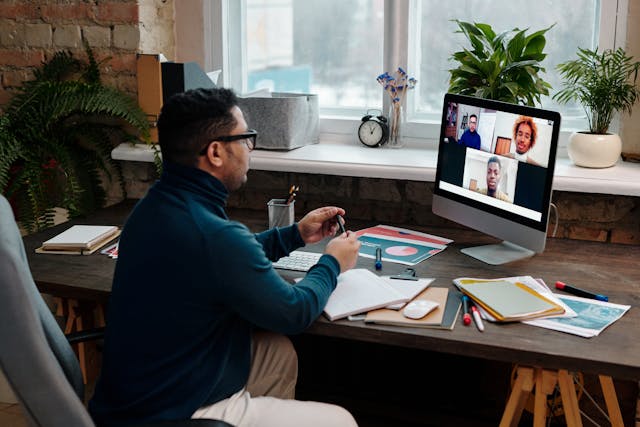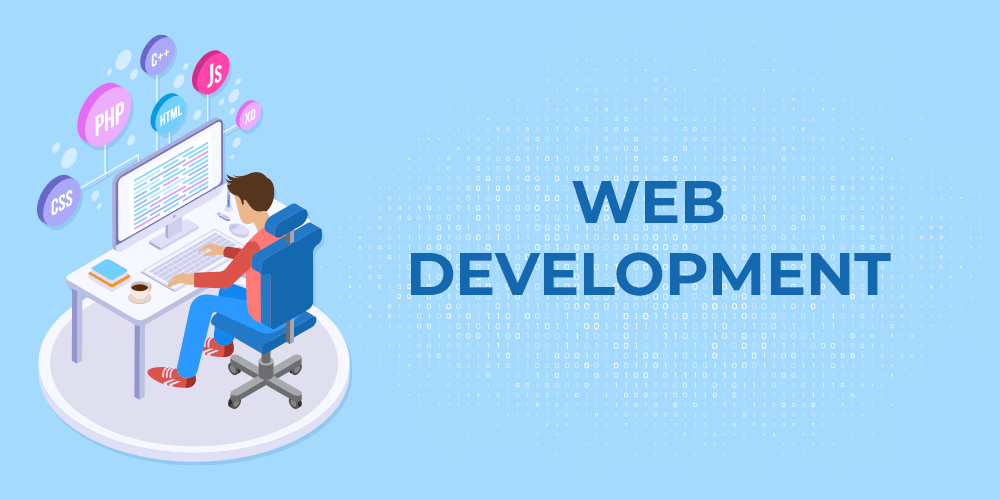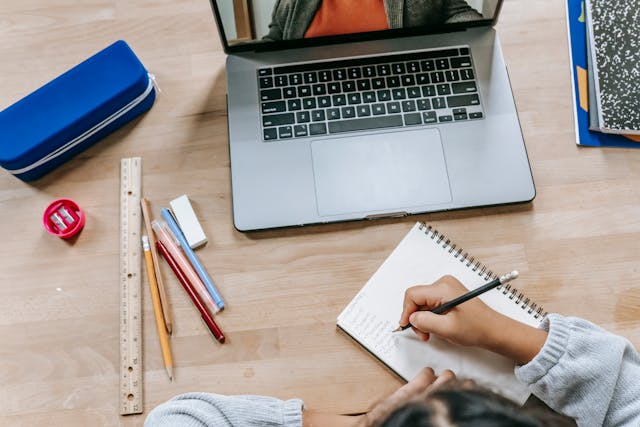From simple scripts to large company applications, containers are all around us!
Gone are the times when containers used to be thought of as a thing of the future. Today, they rule the tech world.
Containers have revolutionised the E-commerce industry. They are defined as a virtual machine which contains all the essential elements required to run anywhere.
But did you know what makes a container a dream come true for most developers? Well, its their ability to create a sense of uniformity locally, in a test environment, during quality assurance, and in the production as well.
So, if you’re a budding software developer who wants to feel the power of dockerizing your Java applications, then this is the best Java course for you to read!
What Do You Understand by A Container and Docker?
Most developers use the terms container and docker interchangeably.
But, did you know that containers have existed in the software development world long before Docker came into the picture?
In fact, chroot was one of the first forms of containers introduced in the late 70s in Unix and Linux. It allowed the developers to run any program they desired in a somewhat isolated file system.
Since the late 70s, the idea of isolated file systems in the form of containers has been refined further and taken the shape of – Linux containers, OpenVZ, and FreeBSD Jails.
When compared to the past scenario, more than 50% of companies are using containers.
This major boost-up is quite fascinating, right!
But, what exactly are containers?
A container can be defined as a partition that allows admins to run applications in an isolated space. It isolates every application and file system in it through a private network.
However, to reap the benefits of containerised applications, you need a specialised software that is built to run containers!
The holy grail of container runtime is – Docker. It is the first container runtime that introduced containers to the mainstream. In turn, it became an inspiration for several other runtime platforms like Kubernetes.
Docker is a complete tech stack which made running containers a no-brainer by the following ways:
- It helped keep track of the container activity.
- Pull and push graphics from registries.
- Mount shared directories.
- Managing the lifecycle of a container.
- Manage proxy requests from the containers.
- Apply resource limits to the containers.
- Build images for the container using the Dockerfile.
A new-age Docker installation is made of two services:
- Containerd: It is responsible for keeping track of the containers 1&2.
- Dockerd: It is responsible for API, network management, command line, image management, storage management, and building images.
How to Run a Java App Using Docker?
If you’ve been combing through the internet trying to find the best Java course online, look no further!
This step-by-step tutorial will teach you everything you need to learn about dockerizing your Java applications! Right from creating an image to working with it, we’ve got you covered!
Docker Installation
The best part about Docker – its versatility!
Setting up the Docker Engine on an operating system depends entirely upon where you want to run the container images in Java. Choose any operating system you like and download its installation package from Docker’s website.
The Dockerfile
To get started with building a brand-new Java Docker image, you need what’s called a Dockerfile.
A Dockerfile is nothing but a specialised filing system which consists of the instructions to be followed when building the Java Docker image. These instructions in the form of a text are executed with the help of a command line by Docker.
To build a Java Docker image, you need to follow the below-mentioned steps:
- Use the WORKDIR command to set the Docker working directory to your desired image source.
- Use the COPY command to copy your file that contains the application to the working directory.
- Finally, execute a command using the CMD command.
Working with a Java Docker Image
Once you’re all set with a Dockerfile, you can move on to build your own Java container image and run it. This will turn your Java container image into the running container.
To do this, you first need to write a command using the above steps that will tell Docker to build an image, provide it a tag, and a name. After this is done, all that’s left to do is write a command to run the container.
However, Java applications are not meant to run manually. Therefore, it’s important that you use Java build management tools with Docker. The two most popular ones are – Maven and Gradle.
Using Maven to Build Java Docker Images
The simplest and the quickest way to dockerize a Java application using Maven is to use the Spring Initializr.
First and foremost, choose one dependency and create a beginner-level Maven project. Then download your newly created archive and unpack it.
Also, remember to create a simple Java class which would function as a Spring RestController.
Running a Docker Java container using Maven is quite simple.
First you need to pick a container image and create a /project directory. After this, enter the copy command to copy the data contents of a local directory to the / project directory and set it as the working directory.
Now all you have to do is run the build command in Maven!
Tag the Docker Container Image
One mistake you don’t want to commit when dockerizing your Java applications is – creating meaningless tags!
Every Java Docker image has a take which denotes the version associated with the image.
In Docker, your images are given a default tag of ‘latest’ which means that it’s the latest version. However, this can confuse the end-users.
Therefore, pay special attention to the versioning of your Docker containers and provide them meaningful tags.
Start and Stop the Java Docker Container
If this is your first time starting a Docker container, then it’s best to use the old school – Docker run command.
When you want to re-run the Docker container after stopping it, you no longer have to use the run command. Instead, use the start command.
Lastly, when you no longer need the container, you can simply remove it by utilising the run command.
Key Takeaways
While the internet is filled to the brim with Java training courses, we hope that the above tutorial helps you skillfully master dockerization of Java applications!
by Rajat Patel